Installing Quartz.Net 2.0 as a Windows Service
UPDATE: I've written a new post that has been updated with the release of Beta 1. Take a look at this newer post instead.
Quartz.Net 2.0 is currently under development. No official release (beta or otherwise) is available yet but if you really want to get started with it, you can download the source code from Github and build it yourself. In this post I am going to describe how to install the latest version of Quartz.Net 2.0 from source.
If you’re not familiar with how to use Git or Github, then go ahead and download a zipped file of the source from here.
At this point I am going to assume that you have already downloaded the Quartz.Net source code and that it is in a folder somewhere on your drive. On my box I have downloaded the source to C:\git\quartznet, and the image below shows what that folder looks like. Your folder should look similar to the screenshot below.
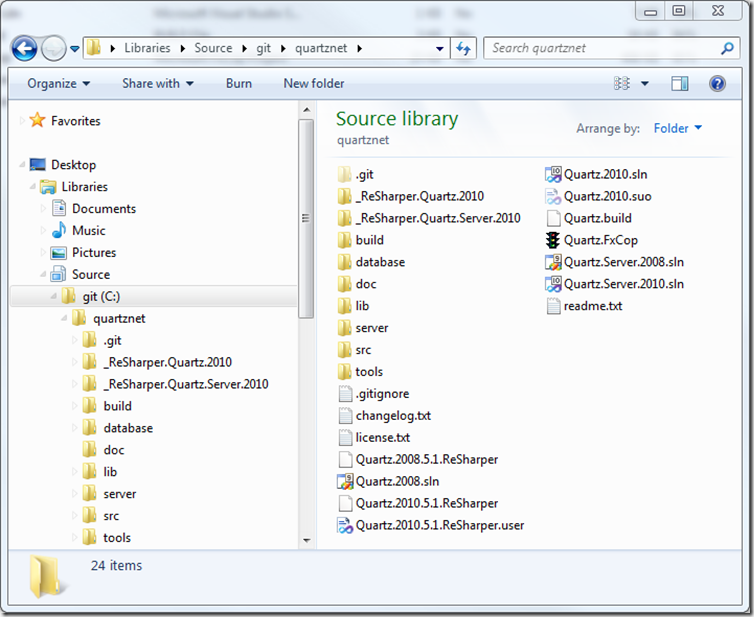

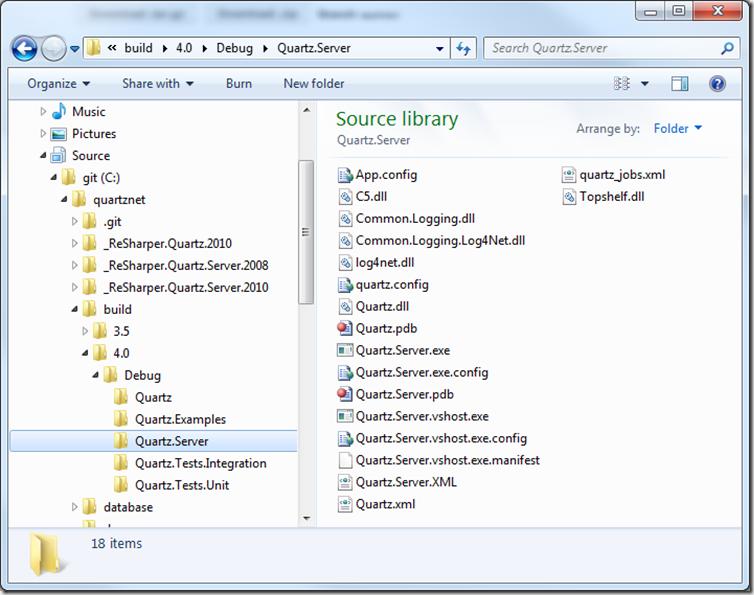
Quartz.Server.exe install
If all goes well, then you should see the following in your command prompt window (replace 3.5 with 4.0 where appropriate):

By default, the service is installed with a startup type of automatic and under the Local System account. To uninstall, type the following into your command prompt:
Quartz.Server.exe uninstall
Now, go fire that puppy up and start experimenting!
As always, let me know in the comments if this stuff is useful and what topics you’re interested in reading about.
Quartz.Net 2.0 is currently under development. No official release (beta or otherwise) is available yet but if you really want to get started with it, you can download the source code from Github and build it yourself. In this post I am going to describe how to install the latest version of Quartz.Net 2.0 from source.
Getting the Source
If you are familiar with Git, Github and how it works, then just download the repository locally using whatever method you prefer. There are a lot of posts and even a free book on how to use Git, so I am not going to go over that stuff here.If you’re not familiar with how to use Git or Github, then go ahead and download a zipped file of the source from here.
At this point I am going to assume that you have already downloaded the Quartz.Net source code and that it is in a folder somewhere on your drive. On my box I have downloaded the source to C:\git\quartznet, and the image below shows what that folder looks like. Your folder should look similar to the screenshot below.
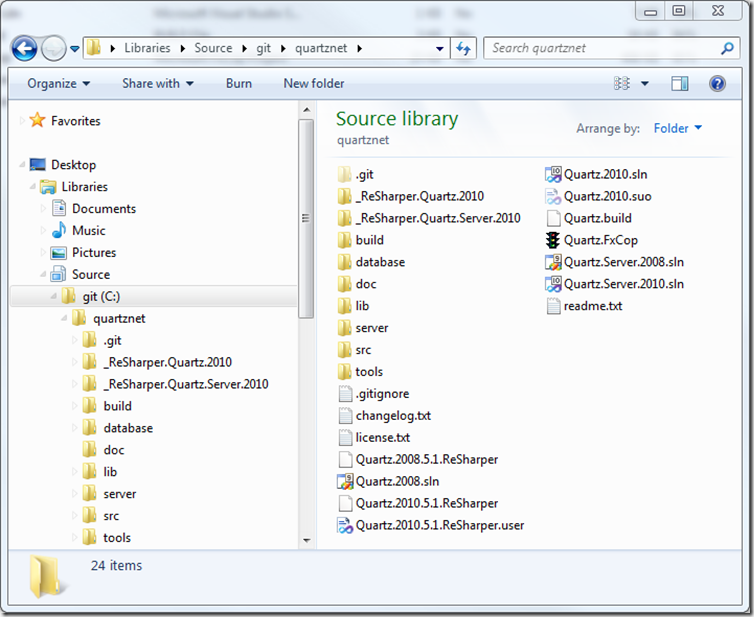
Building The Source Code
Since this post is about installing Quartz.Net 2.0 as a windows service, let’s build the server project.Instructions for Visual Studio 2008 and .Net 3.5
Double click on the Quartz.Server.2008.sln file if you have Visual Studio 2008 installed. This will open the file in VS 2008. Build the solution by pressing F6. This will build the binaries targeting the 3.5 framework. The build output for this project can be found under the build\3.5\Debug\Quartz.Server folder, as shown below.
Instructions for Visual Studio 2010 and .Net 4.0
If you have Visual Studio 2010 installed, double click on the Quartz.Server.2010.sln file to open it in VS 2010. Build the solution by pressing F6. This will build the binaries targeting the 4.0 framework. The build output for this project can be found under the build\4.0\Debug\Quartz.Server folder, as shown below.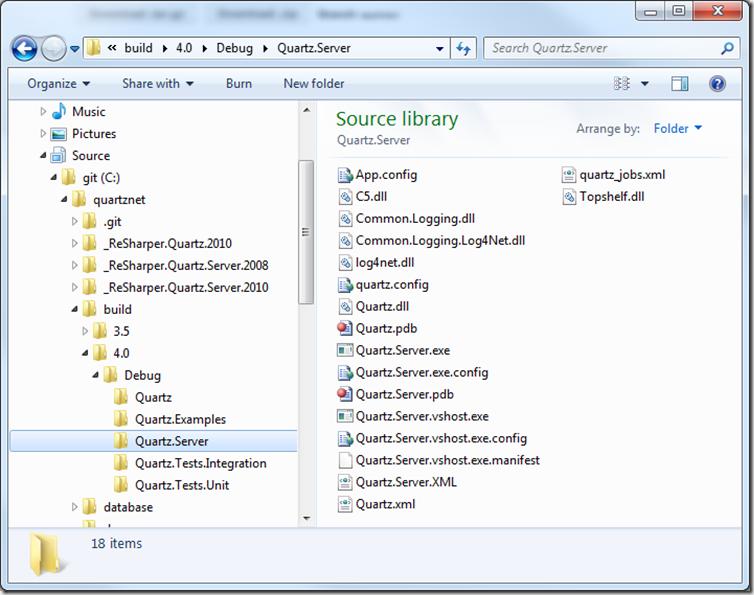
Installing Quartz.Net 2.0 as a Windows Service
Now that you have built the source code, let’s install the service. Open a command prompt as administrator (if you are running a Vista or later OS) and cd to the directory that contains the Quartz.Server.exe file. This directory will be different based on whether you use VS 2008 or VS 2010, so double check that the file exists first in one of the paths that I mention above. At this point, all that is left is to install the service. Type the following into your command prompt:Quartz.Server.exe install
If all goes well, then you should see the following in your command prompt window (replace 3.5 with 4.0 where appropriate):

By default, the service is installed with a startup type of automatic and under the Local System account. To uninstall, type the following into your command prompt:
Quartz.Server.exe uninstall
Now, go fire that puppy up and start experimenting!
As always, let me know in the comments if this stuff is useful and what topics you’re interested in reading about.
This post appeared first at jayvilalta.com