Getting Started With Quartz.Net: Part 1
In this series of posts I will try to help you get started using Quartz.Net, the C# port of Quartz. This tutorial assumes that you are using the latest version of the .Net framework, so if you are using a different version, make sure you adapt the instructions accordingly. Also, I assume that you are somewhat familiar with installing and managing windows services.
This first installment will walk you through installing Quartz.Net as a standalone windows service.
1. Download the latest version (which at this time is 1.o) zip file from http://quartznet.sourceforge.net/download.html. Unzip the file to any temporary folder (I’m using C:\Temp\Quartz for the example). We will not be keeping this folder (unless you want to).
2. Locate the C:\temp\Quartz\server\bin\3.5\service folder. It contains all the files that you need to install the service.
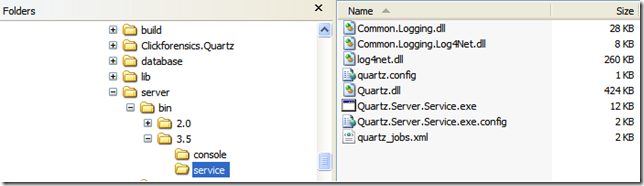
3. Copy all the files in this folder to the folder that will serve as your Quartz server installation folder. I will use C:\Quartz as my installation folder.
4. Once you have copied all the files there, it is time to install the service. We will use installutil.exe to do this. The easiest way to run the installer is to open a Visual Studio Command Prompt and navigate to C:\Quartz (or your install folder). If you’re running Vista or Windows 7, you’ll need to run the command prompt as Administrator (thanks sashas and max). Then run the following command to install the service:
installutil Quartz.Server.Service.exe

5. If the install ran successfully, you will have a screen that looks like this:
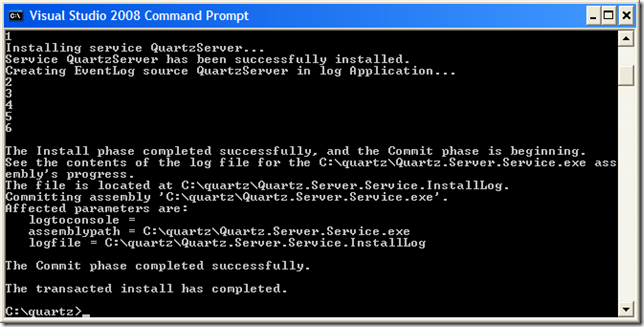
At this point the service should be installed. Open the services manager and change the account and startup type if necessary.
Part 2 of this series will discuss how to configure and start the Quartz.net server.
This first installment will walk you through installing Quartz.Net as a standalone windows service.
1. Download the latest version (which at this time is 1.o) zip file from http://quartznet.sourceforge.net/download.html. Unzip the file to any temporary folder (I’m using C:\Temp\Quartz for the example). We will not be keeping this folder (unless you want to).
2. Locate the C:\temp\Quartz\server\bin\3.5\service folder. It contains all the files that you need to install the service.
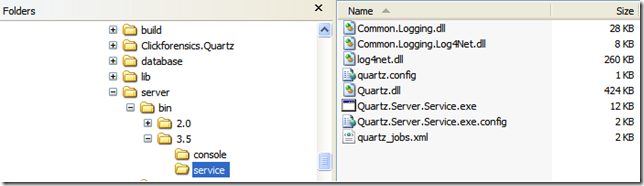
3. Copy all the files in this folder to the folder that will serve as your Quartz server installation folder. I will use C:\Quartz as my installation folder.
4. Once you have copied all the files there, it is time to install the service. We will use installutil.exe to do this. The easiest way to run the installer is to open a Visual Studio Command Prompt and navigate to C:\Quartz (or your install folder). If you’re running Vista or Windows 7, you’ll need to run the command prompt as Administrator (thanks sashas and max). Then run the following command to install the service:
installutil Quartz.Server.Service.exe

5. If the install ran successfully, you will have a screen that looks like this:
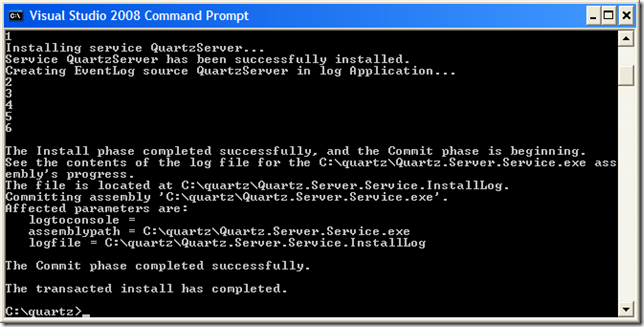
At this point the service should be installed. Open the services manager and change the account and startup type if necessary.
Part 2 of this series will discuss how to configure and start the Quartz.net server.
This post appeared first at jayvilalta.com